Table of Contents
ToggleThemes ka Upyog Karen
MS Word में SEO के लिए थीम्स का उपयोग शॉर्टकट कीज के साथ कैसे करें|
थीम्स (Themes) का उपयोग करके आप अपने डॉक्यूमेंट को एक व्यवस्थित और पेशेवर रूप दे सकते हैं, जो SEO फ्रेंडली भी हो। MS Word में थीम्स टेक्स्ट, रंग, फ़ॉन्ट्स और लेआउट को आसानी से प्रबंधित करने की सुविधा प्रदान करते हैं। नीचे दिए गए शॉर्टकट्स और स्टेप्स आपको थीम्स का उपयोग करना सिखाएंगे।
1.थीम को कीबोर्ड से लागू करें:
आप ALT + G दबाकर Design Tab खोल सकते हैं। इसके बाद TH दबाएं जिससे Themes ड्रॉपडाउन खुलेगा। अब Arrow Keys की मदद से थीम चुनें और Enter दबाकर लागू करें।
B. थीम्स को कस्टमाइज़ करना
- “Customize Theme” के लिए:
- Alt + G + T + C दबाएं।
- कलर्स, फ़ॉन्ट्स, और प्रभाव (Effects) को बदलने के लिए एंटर दबाएं।
C. थीम्स को सेव करना
- अगर आपने थीम को कस्टमाइज़ किया है:
- Alt + G + T + S दबाकर उसे सेव करें।
2. फ़ॉन्ट्स और स्टाइल्स को थीम के साथ मैनेज करना
A. थीम फ़ॉन्ट्स बदलना
- शॉर्टकट:
- Alt + G + F दबाएं।
- अपनी थीम के लिए उपयुक्त फ़ॉन्ट चुनें।
Document Formatting Simplify Karen
Design Tab me Style Sets ka upyog karke aap apne document ki formatting ko ek click me badal sakte hain. Yeh alag-alag heading styles aur paragraph formatting options ke sath aata hai jo aapke kaam ko asaan banata hai.
Page Background Add Karen
Aap Page Color aur Page Borders ka istemal karke apne document ke background ko customize kar sakte hain. Yeh feature khas tor par reports ya presentations ke liye upyogi hai jahan visual impact zaroori hota hai.
वॉटर मार्क लगाने का शॉर्टकट कीज एस टौपिक में ms word design tab tips and tricks हम आपको बताने वाले है Alt+G प्रेस करे अपने कीबोर्ड से तो रिबन में कुछ वर्ड दिखाई देंगे PW प्रेस करे तो वाटर मार्क ऑप्शन दिखाई देगा |उसके बाद कीबोर्ड के राइट एरो की मदद से आगे की ओर जाएँ ओर अपनी मनपसंद वाटेरमार्क प्रयोग कर सकते है |
ALT+G – PW
अगर आप एमएस वर्ड में अपनी कोई लोगो लगानी है तो ALT+G प्रेस करे अपने कीबोर्ड से साथ में PW or W तो Printed Watermark डाइलोग बौक्स ओपन होगा ईसमे आपको पिक्चर वाटर मार्क में आकार सलेक्ट पिक्चर में क्लिक करे |ओर अपनी फोंल्डर से लोगो सलेक्ट कर सेट करे |
LT+G PW-W
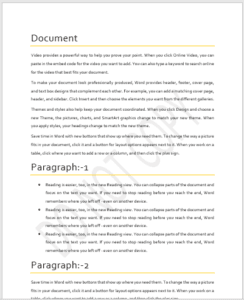
Subscribe Now
एमएस वर्ड डिज़ाइन टैब के सभी शॉर्टकट दीये गए है जिसका प्रयोग करके आप अपने टैलेंट को इम्प्रूव कर सकते है |
Design tab: shortcut keys.
Shortcut key: Function Example
ALT+G-TH
Thems Opens the thems dropdown to choose different pre-designed thems for your document.
ALT+G-TC Color
Color Open the color dropdown to apply a specific color palette to the document.
ALT+G-TF Fonts:
opens the fonts dropdown to change the entire document’s font family.
Alt + G-PS: paragraph spacing.
Adjusts the spacing between paragraphs using preset options.
ALT+G-PW Watermark.
Open the Water option to insert a text or picture Watermark (e.g., “condfidential”).
ALT+G-PC Page Color
ALT+G-PC Open the Page Color dropdown to apply a background color to the document.
ALT+G-PB Page Border Open the page Border dialog box to add or modify page borders.
Example of Using the Shortcut Key in the MS Word Design Tab
1. changing the Document Theme:
* Press ALT+G to open the Design Tab.
* Press TH to open the THEMS dropdown.
* Use the arrow keys to select a theme and press Enter to apply.
2. Applying a Watermark:
* Press ALT+G to open the Design Tab.
*Press PW to open the watermark option.
* Use the arrow keys to select a watermark (e.g., “confidential”). and press Enter to apply it to your document.
3. Changing page color:
* Press Alt+G to open the design tab.
* Press PC to open the page color dropdown.
* Use the arrow keys to choose a color and press Enter to apply.
4. Adding a page border.
* Press Alt+G to open the design tab.
* Press PB to open the Page Borders dialog box.
* Customize the border style, color, and width, then click OK to apply.
General Tips
*After pressing ALT, key tips appear as small letters or numbers on the ribbon, which help you quickly access commands without needing the mouse.
*Pressing ALT+G opens the Design Tab, and from there, you can follow the additional shortcuts (e.g., TH for themes, WM for watermark).

